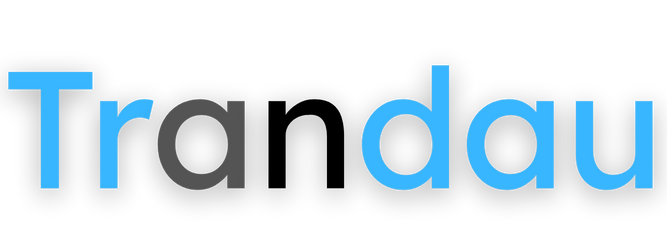Understanding Your Trandau Wallet
Your complete guide to managing funds, payments, and transactions on Trandau Marketplace
What is the Trandau Wallet?
The Trandau Wallet is your personal financial hub within the marketplace that allows you to:
- Store funds - Keep money in your account for quick and easy purchases
- Receive earnings - Collect payments from your sales as a vendor
- Track transactions - Monitor your complete financial history on the platform
- Make payments - Pay for purchases directly from your wallet balance
- Request payouts - Transfer your earnings to your bank account or other payment methods
Accessing Your Wallet
1 Log into Your Trandau Account
First, make sure you're logged into your Trandau Marketplace account. If you're not logged in, follow our login guide to access your account.
2 Navigate to the Wallet Section
Once logged in, access your wallet by:
- Clicking on your profile icon in the top right corner of the page
- Selecting "Wallet" from the dropdown menu
- Alternatively, you can go directly to the wallet by navigating to "www.trandau.com/wallet"
Quick Tip: You can also access your wallet through the "My Account" section in your dashboard.
3 Explore Your Wallet Dashboard
The wallet dashboard provides a comprehensive overview of your financial activities on Trandau:
- Current Balance - View your available funds at the top of the page
- Add Funds Button - Option to deposit money into your wallet
- Transaction Tabs - Navigate between different transaction types (earnings, deposits, expenses, payouts)
Adding Funds to Your Wallet
You can add money to your Trandau Wallet to make purchases more convenient:
- Click the "Add Funds" button - Located near your balance display in the wallet dashboard
- Enter the amount - Specify how much money you want to add to your wallet
- Select payment method - Choose from available options like credit/debit card, PayPal, or other supported payment methods
- Complete the transaction - Follow the prompts to finalize your deposit
- Confirmation - Once processed, the funds will appear in your wallet balance immediately
Note: Depending on your payment method, there may be minimum or maximum deposit limits. These will be displayed during the deposit process.
Understanding Wallet Sections
Earnings Tab
The Earnings tab displays all income you've received as a seller on Trandau:
- Product Sales - Revenue from items you've sold
- Commission Details - Breakdown of platform fees and your net earnings
- Payment Status - Whether earnings are pending, processing, or completed
- Date Information - When each transaction occurred
Note: New sales typically appear in your earnings within 24 hours, but may be subject to a holding period depending on your seller status and platform policies.
Deposits Tab
The Deposits tab shows all funds you've added to your wallet:
- Deposit Amount - How much money was added
- Payment Method - Which method was used (credit card, PayPal, etc.)
- Transaction ID - Unique identifier for each deposit
- Date and Time - When the deposit was made
- Status - Whether the deposit was successful, pending, or failed
Expenses Tab
The Expenses tab tracks all outgoing funds from your wallet:
- Purchases - Items you've bought using your wallet balance
- Promotion Costs - Fees paid for featuring products or other promotional services
- Subscription Fees - Any recurring payments for premium seller accounts or services
- Platform Fees - Commission or service charges deducted from your balance
Tip: You can filter expenses by date range or transaction type to better track your spending patterns.
Payouts Tab
The Payouts tab shows all withdrawals from your wallet to external accounts:
- Withdrawal Amount - How much money was transferred out
- Destination - Bank account or payment method where funds were sent
- Processing Time - Estimated or actual completion time
- Status - Whether the payout is pending, processing, or completed
- Transaction Fees - Any charges associated with the withdrawal
Referral Earnings Tab
If you participate in Trandau's affiliate program, this tab displays your referral earnings:
- Referral Source - Which user or link generated the commission
- Commission Amount - How much you earned from the referral
- Date - When the referral commission was earned
- Status - Whether the commission is pending or approved
Note: Referral earnings typically have a review period before they're added to your available balance.
Making Purchases with Your Wallet
Using your wallet balance for purchases on Trandau is simple and convenient:
- Shop as normal - Browse and add products to your cart
- Proceed to checkout - Review your cart and click "Proceed to Checkout"
- Select payment method - Choose "Wallet Balance" as your payment option
- Confirm purchase - Verify that you have sufficient funds and complete the transaction
- Receive confirmation - You'll get a receipt and the amount will be deducted from your wallet
Advantage: Using your wallet balance for purchases often results in faster order processing since the payment is verified instantly.
Requesting Payouts from Your Wallet
Setting Up Your Payout Account
Before requesting your first payout, you need to set up your payout account:
- Navigate to the "Set Payout Account" tab in your wallet
- Choose your preferred payout method (bank transfer, PayPal, etc.)
- Enter the required account details for your chosen method
- Verify your account information if prompted
- Save your payout account settings
Important: For security reasons, you may need to verify your identity before setting up certain payout methods, especially for large withdrawal amounts.
Requesting a Payout
Once your payout account is set up, you can withdraw funds from your wallet:
- Go to the "Payouts" tab in your wallet
- Click the "Request Payout" button
- Enter the amount you wish to withdraw
- Select your payout method (if you have multiple options set up)
- Review any applicable fees
- Confirm your payout request
Note: Minimum withdrawal amounts may apply depending on your payout method. These limits will be displayed during the payout process.
Payout Processing Times
Different payout methods have different processing times:
- PayPal: Usually processed within 24 hours
- Bank Transfer: Typically 3-5 business days
- Other Methods: Processing times vary by provider
You can track the status of your payout request in the "Payouts" tab of your wallet dashboard.
Wallet Security Best Practices
Protect your Trandau Wallet with these security measures:
- Use a strong password - Create a unique, complex password for your Trandau account
- Enable two-factor authentication - Add an extra layer of security to your account
- Monitor your transactions - Regularly check your wallet activity for unauthorized transactions
- Log out from shared devices - Always sign out when using public computers
- Verify withdrawal destinations - Double-check account details before requesting payouts
- Keep contact information updated - Ensure you receive security notifications
Security Alert: Trandau will never ask for your password via email or message. Report any suspicious communications to our support team immediately.
Frequently Asked Questions
Are there any fees for using the Trandau Wallet?
Adding funds to your wallet is generally free, but some payment methods may incur processing fees. Withdrawals may also have associated fees depending on your chosen payout method. All applicable fees will be clearly displayed before you confirm any transaction.
Is there a limit to how much I can keep in my wallet?
There is no maximum limit to your wallet balance. However, for security reasons, there may be limits on individual deposit and withdrawal transactions. These limits vary based on your account status and verification level.
What happens if I request a refund for a purchase made with my wallet?
If your refund request is approved, the funds will be returned to your wallet balance. The refund process typically takes 3-5 business days to complete after approval.
Can I transfer funds from my wallet to another Trandau user?
Direct user-to-user transfers are not currently supported. To send money to another user, you would need to withdraw funds to your external account first and then make a payment to them through the platform's normal purchase process.
What should I do if I notice an unauthorized transaction in my wallet?
If you see any suspicious activity in your wallet, immediately contact our support team at support@trandau.com or through the Help Center. We recommend changing your password and enabling two-factor authentication as precautionary measures.
Ready to Manage Your Trandau Wallet?
Access your wallet now to manage your funds, track transactions, and enjoy seamless shopping!
Go to My Wallet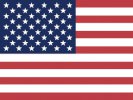 English
English Spanish
Spanish